MetaTrader 4
We have three powerful trading platforms to suit your trading style, wherever you're at in your trading journey. Each platform is free and available on mobile, tablet, desktop and our web app.
Ready to trade?
It's quick and easy to get started. Apply in minutes with our simple application process.
Download MT4
MT4 enhances your trading experience with live quotes, real-time charts, in-depth news and analytics.
Why choose MetaTrader 4?
- Customise the platform to the way you trade
- Enjoy the worlds most popular trading platform
- Build and run your EAs using MetaQuotes Language 4 (MQL4)
- Access dozens of custom indicators and templates instantly
- Choose from thousands of other online tools to plug into MT4
Who is MetaTrader designed for?
Whatever your skill level, MT4 can give you a competitive edge. It offers a rich, user-friendly interface in a highly customisable trading environment to help improve your trading performance. MT4 is free to download and can be used in both our demo and live accounts.
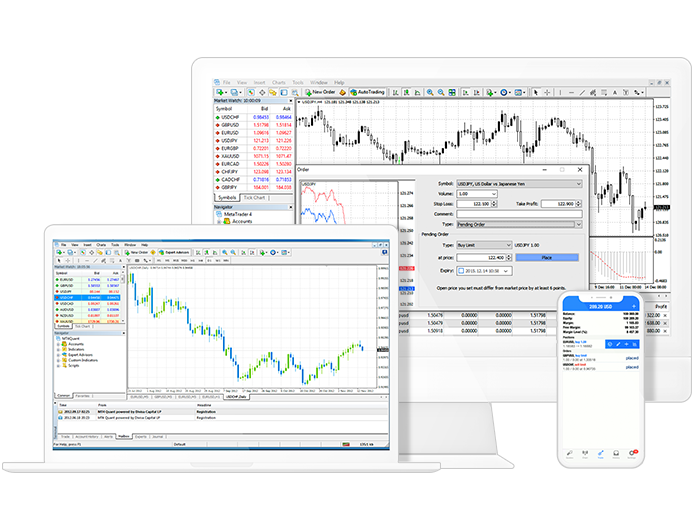
Key features and benefits
- 85 pre-installed indicators available on the desktop app for greater insight into market trends
- Automated trading allowing you to trade the markets 24/5 without any intervention
- Analysis tools that empower you to make better informed decisions
- Backtesting capability for more robust Expert Advisors
- Flexible order types to suit your strategies
- Multiple chart setups to help you to control your positions quickly and efficiently
- Access 28 additional Smart Trader Tools
Language support
Arabic, Bulgarian, Chinese (simplified, PRC), Chinese (Traditional, Taiwan), Croatian, Czech, Danish, Dutch, English, Estonian, Farsi/Persian, French, German, Greek, Hebrew, Hungarian, Indonesian, Italian, Japanese, Korean, Latvian, Lithuanian, Malay, Mongolian, Polish, Portuguese, Romanian, Russian, Serbian, Slovak, Spanish, Swedish, Tajik, Thai, Turkish, Ukrainian, Uzbek, Vietnamese.
MetaTrader 4 FAQs
First, download MT4 from your secure client area. You’ll be prompted through the download process and once your platform has loaded, you’ll be asked for your account number, password and server name.
If this doesn’t work, please open a live chat so we can help.
To view an order:
- Open a window and click New Order or simply use your hotkey, F9.
- Input your trading volume – this is based on standard FX lots ($100,000 exposure and $10 of the base currency per pip).
- After you enter your volume, enter your stop-loss and take-profits (this can be added before or after entering the trade).
- The Type field will display the order type you want to place (market execution is an instant order and pending order allows you to set the price).
To modify an order simply right-click on the trade within the Terminal – Trade section and select Modify or Delete order.
You’re able to modify the stop-loss or take-profit orders two ways:
- Input the point distance you wish to have, for example, 200 points is a 20 pip stop-loss from the current market price. When entering this field, it will update the Copy as fields to display the stop-loss price you’re setting.
- Alternatively, you can add the price you wish to exit in the stop-loss field to set the exact price.
It’s easy to load your Expert Advisor (EA).
- Download your EA or indicators as a file on your computer.
- Enter ‘MT4’ and select ‘File.’
- Open the ‘Data’ Folder.
- Enter MQL4, which will allow you to drag and drop the file into either the ‘Expert Advisors’ or ‘Indicators’ folder.
- Restart your MT4 platform and your Expert Advisor (or Indicator) will appear in your Navigator list.
Customising your templates is a great way to make your MT4 platform unique and easier to use. Templates let you control how your MT4 charts are displayed and show you what indicators are on your charts.
To create a template, you’ll need to:
- Add any expert advisors (EAs) or indicators you wish to have on your chart.
- Right-click on your chart.
- Select ‘Properties’ (this is where you can update your colour scheme and change common settings).
- Once you’ve made your custom changes, simply right-click on the chart.
- Select ‘Templates’ and name the file you’ve just edited. You can have multiple templates for different strategies.
Trader Tip: Name this template as ‘Default’ to have all charts open with this template as default.
By default you are unable to run more than one Metatrader 4 (MT4) platform at a time. Through the installation process, there is a way of running two MT4 platforms at the same time. To run two instances of the MT4 platform on your PC, you will need to install a second instance of the platform but in different directories on your PC/VPS.
For example:
After you’ve installed one MT4 platform, you will need to download the installer again and and run the file. You will then be prompted by the window below:
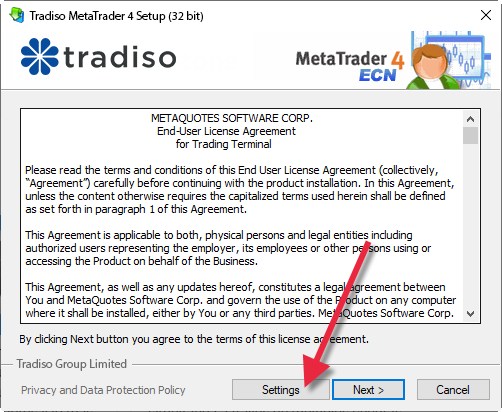
To select where the second MT4 program is installed, click on ‘Settings’ to bring up the installation directory settings. By default it will install to ‘C:Program Files (x86)Tradiso Metrader 4’ but instead, you will need to install a second copy into a folder with a different name such as ‘C:Program Files (x86)Tradiso Metrader 4-2’ as shown below:
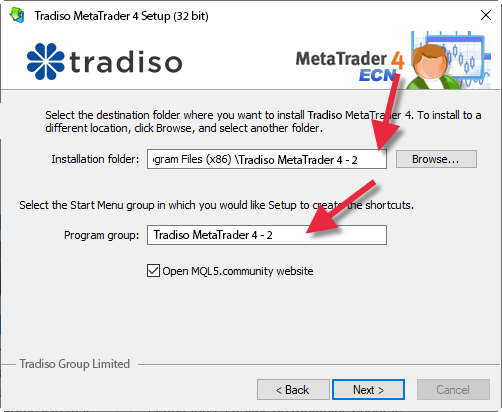
Please continue with the same installation process as you did with your first MT4 platform. You will then be able to see both platforms in your program files, as shown below, and will be able to have both platforms running at the same time.
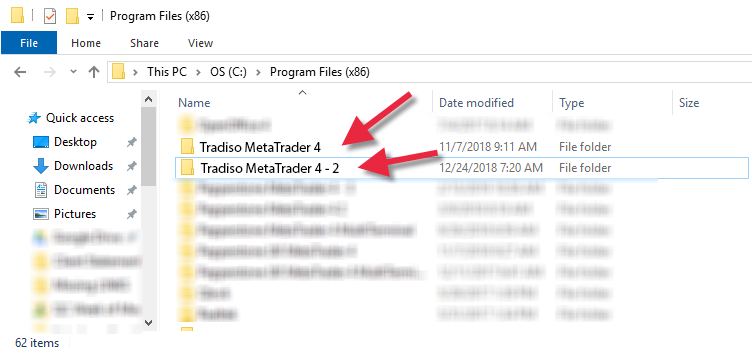
Before you start your trading journey, it’s important to familiarise yourself with the basics. We have a number of helpful calculators available from within your secure client area. Be sure to check these out and get a good understanding of your position size, margin you want to trade with and desired leverage.
What is the difference between MT4 and MT5?
MT4 vs. MT5 – our opinion
We’re one of the world’s largest MT4 brokers so it’s no secret we’re fans of this popular platform. MT4 is a straightforward, intuitive and loved trading platform. It’s a classic – it’s perfect for both beginners and advanced traders because of its broad functionality.
A benefit to MT4 having such a vast community of users globally is their site, mql5.com, which holds an extensive range of indicators, signals, EAs you can buy and download and add in easily to the platform.
MT5 though, is here to change the game. It’s a platform known for its wide range of time frames, analytical prowess and variety of pending orders, loved most by our share and commodity traders.
The wider range of time frames available (21 time frames as opposed to MT4, which has 9) This is also extremely attractive for scalpers and for advanced traders who are looking to do in depth analysis of the market.
Pending Orders: MT4 offers stop and limit orders which are generally the most commonly used ones, whereas with MT5 you have the functionality to use stop limits too, which is a superior way of setting a limit order.
The programming languages for MT4 and MT5 are MQL4 and MQL5. Although there is more likely to be a larger amount of research and guidance for MT4 due to its popularity, users are starting to migrate to the MQL5 programming language as it’s more efficient and easier to use, and traders can write and alter scripts.
MT5 also offers a built in fundamental economic calendar delivering live macroeconomic news. MT5 contains an inbuilt MQL5 Community Chat and email system.
There’s certainly been more of a move towards MT5 from the trading community, which is what we’re seeing here when we look at our own client base. Our clients tend to be more sophisticated and informed investors, so the inclusion of MT5 is welcomed by many of our clients who have been heavier users of MT4 only in the past.
Contrary to popular belief though, MT5 has not been built to replace MT4. It’s here to supplement it. Here at Tradiso, our investors use both MT4 and MT5 and get the best of both worlds and we support their trading approaches with online resources, access to webinars and of course, 24/5 support.
Generally, for beginner traders or clients who are looking to just trade forex, MT4 is a straightforward and efficient choice. For our traders looking for a niftier software, with a broader range of additional features, and more in-depth analysis then MT5 is more suitable. Furthermore, if you’re looking to trade the top US Share CFDs, then look no further than MT5.